There’s a playlist for everything on YouTube. From trending tunes to game-changing thought leaders, a playlist can help you stay on top of what’s happening in your industry or interest.
YouTube allows users to add videos to their Favorites list so that they can find them again later. You can also manage your Favorites from the My Videos & Playlists page on your account.
Create a video
If you’re interested in creating your own video for YouTube, there are many types of videos to choose from. For example, a tutorial video is an excellent way to teach viewers how to do something. This type of video is popular on YouTube and can range from showing how to make a recipe to explaining the benefits of using a beauty product.
Another popular type of video is a time-lapse. This type of video shows a scene over a period of time, such as traffic, clouds, or the night sky. YouTube users also enjoy mashups, which are videos that combine two or more unrelated clips into one video. These videos are often funny and can be created using music, images, or both.
Personal stories are also a great YouTube video idea. People love to hear about other people’s lives, so a video that shares your story can be very engaging for your audience.
Add a video to your Favorites
Once you’ve added a video to your Favorites, you can access it any time. You can also add videos to other playlists and share them with anyone who has the link. In addition, you can sort the videos in your Favorites by their order or change a playlist’s privacy settings any time.
To save a video to your favorites, log in to YouTube and navigate to the page that displays the video you want to watch. Then, click the “Add to” button and select the playlist you want to add it to.
You can also save a video to your Watch Later Playlist, which is private by default. However, you can change the playlist’s privacy settings anytime after creating it. You can also delete a saved playlist if you don’t want to use it anymore. It’s easy to do so by selecting the three dots option on the saved playlist and clicking “Delete”. You can also remove individual videos from a playlist.
Remove a video from your Favorites
The YouTube app allows you to add videos to a watch later playlist, but you may need to remove them from the list if you don’t want to see them anymore. The process for deleting these videos isn’t the easiest, but it is possible.
You can find the video manager in the YouTube app by tapping the ellipsis icon, which appears as three vertical dots. This will open the menu, which includes a “watch later” option. You can also create a new playlist from this menu.
When you select the “watch later” option, you’ll be prompted to choose a name for your playlist and set its visibility. You can also select a specific category to help you organize your selections. This can be particularly helpful if you’re using the playlist for business purposes.
Manage your Favorites
If you want to remove a video from your Favorites, you can do so on the My Videos & Playlists page of your YouTube account. However, how you do this depends on the device and operating system that you are using. On devices that use a typical iOS or Android operating system, you can long press on the favorite until it starts to jiggle and then tap on “remove from favorites.”
Another option is to click on the 3 dot menu on the right hand side of a video and select “Remove from Favorites.” If you have multiple playlists that contain favorite videos, you can also move them between them.
Favorite playlists have the same editing options as user-created playlists, but they do not automatically keep the privacy settings of their videos private. If you would like to make a Favorites playlist private, it is important that you do so prior to adding videos to it.youtube favorites

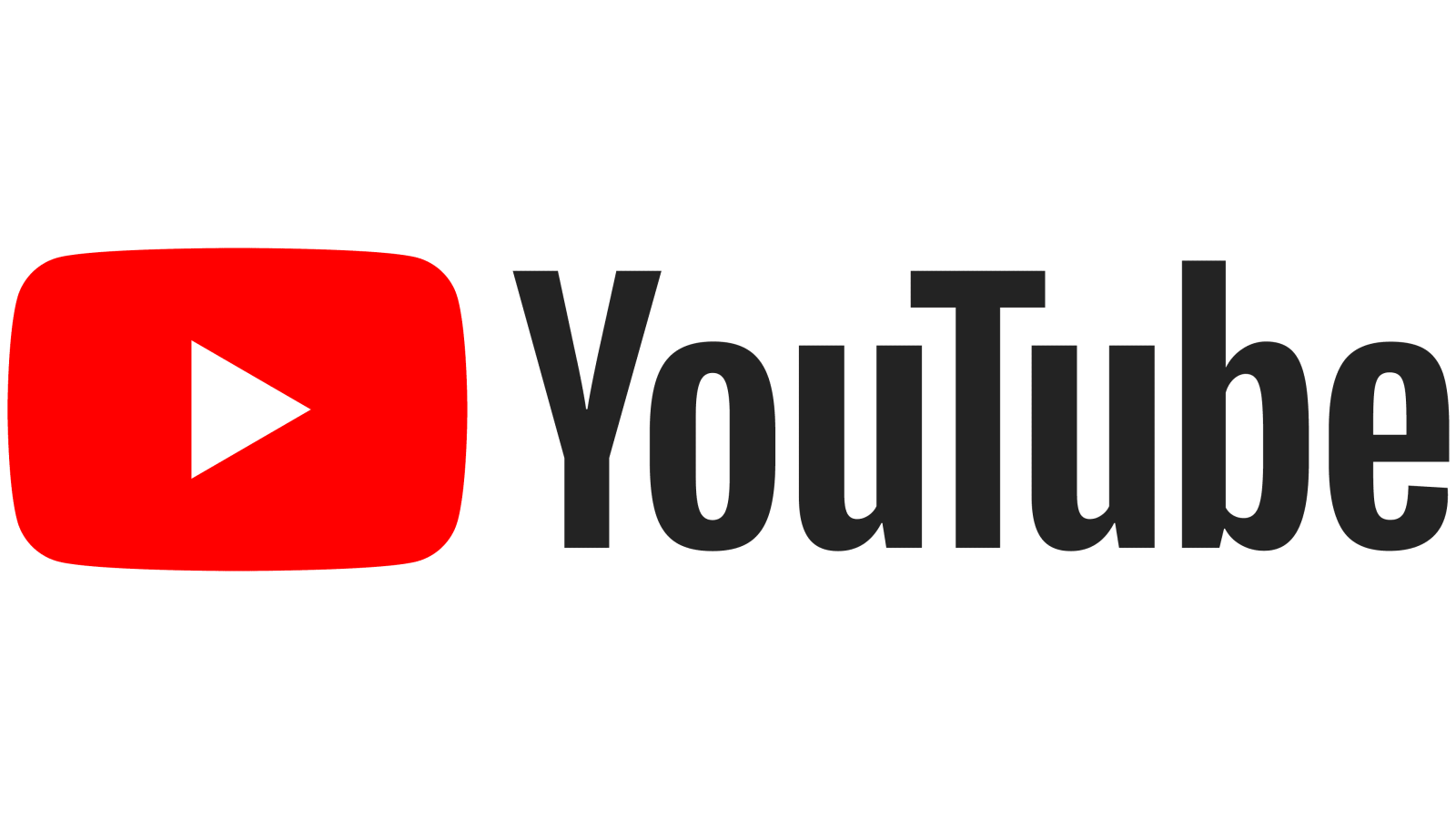



Leave a Reply