How to clear the app cache on Roku? If you’re a Roku user, you may be wondering what app cache is and how it works on your device. App cache is a temporary storage area for files and data related to apps you’ve used on your Roku.
When you launch an app, the system checks the cache to see if there’s any data that can be used to speed up the app’s launch process. If there is, the app loads faster.
App cache can be helpful if you use a lot of apps or if you have a slow internet connection. However, it can also take up space on your device and cause problems if not managed properly. Here’s everything you need to know about app cache on Roku devices.
As noted above, app cache is a temporary storage area for files and data related to apps you’ve used on your Roku.
Why Is My Roku Not Functioning Properly?
If you’re having trouble with your Roku device, there are a few things you can try to get it up and running again.
First, check to ensure that the power cord is plugged in and that the outlet is working. Next, try restarting your Roku by unplugging it for 30 seconds and then plugging it back in.
If that doesn’t work, try resetting your Roku by pressing the reset button on the back of the device for 30 seconds. Finally, if none of these solutions work, you may need to contact Roku customer support for further assistance.
What Does Clearing Cache On Roku Do?
If you’re a Roku user, you may be wondering what clearing the cache on your device does. Here’s a look at what this process entails and how it can improve your streaming experience.
When you clear the cache on your Roku, you’re essentially telling the device to forget any stored data and start fresh. This can be helpful if you’re experiencing issues with buffering or slow loading times.
Clearing the cache can also help resolve certain types of errors that you may encounter while using your Roku. If you’ve tried all other troubleshooting steps and are still having problems, clearing the cache may be worth a try.
To clear the cache on your Roku, go to Settings > System > Advanced system settings > Factory reset > Reset everything.
Restart Your Roku Device
If your Roku device is giving you trouble, one thing you can try is restarting it. This will clear the cache and hopefully fix any issues you’re having.
To restart your Roku device, simply unplug it from the power outlet for 30 seconds. Then plug it back in and turn it on. You may also need to re-pair your remote control after doing this.
If restarting your Roku doesn’t fix the problem, you can try clearing the cache. To do this, go to Settings > System > Advanced System Settings > Clear Internal Storage. This will delete temporary files that may be causing problems.
Clear the Cache
If your Roku device is running slow or you’re experiencing other issues, one troubleshooting step you can take is to clear the app cache.
This will remove temporary files and data that apps have stored on your device, which can free up space and help improve performance. Here’s how to clear the app cache on a Roku device:
1. Click the Home button on your remote control.
2. Scroll up or down and choose Settings.
3. Scroll down and select System.
4. Select Advanced system settings.
5. Select Developer options.
6. Select Clear app data/cache.
Should I clear the cache on Roku?
If you’re wondering whether or not you should clear the cache on Roku, the answer is generally yes. By clearing the cache, you can help improve the performance of your Roku device and fix any issues that may have arisen.
Here’s a step-by-step guide on how to clear the cache on Roku:
1. Press the Home button on your Roku remote.
2. Navigate to Settings and select System.
3. Select Maintenance and then select Clear Cache/Clear Data.
4. You will be prompted to verify your selection – select Yes to continue.
Clearing the cache on Roku is a quick and easy process that can help improve your device’s performance. So if you’re experiencing any issues, be sure to give it a try!

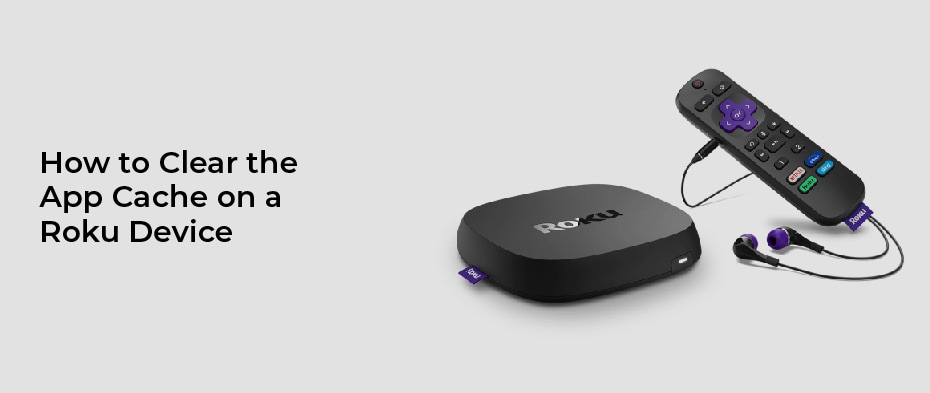


Leave a Reply