How To Cancel Spotify Premium Subscription? Spotify is one of the most popular music streaming services on the earth. The platform is available on multiple devices such as smartphones, laptops, computers, or tablets.
If you use Spotify Premium but like to stop, you can easily cancel your Spotify Premium subscription. It only takes a few clicks. Learn how to unsubscribe from Spotify!
How To Cancel Your Spotify Premium Subscription?
Despite the many usefulness offered by Spotify Premium, such as offline listening mode or unlimited access to a huge song library, some may decide to cancel their Spotify Premium subscription. Reasons can be varied, for instance, you no longer listen to music regularly, or want to try other music services. The subscription cancellation procedure is easy! All you mandate to do is follow the steps below.
And if you want to keep your playlists, you can always move them to another service or to a file (back up) with FreeYourMusic.
PC, MAC, AND ANDROID
Spotify Premium isn’t difficult to cancel, but it’s also not a straightforward process. You can’t interact with your account settings within the application. However, it’s possible to cancel your Spotify Premium subscription on the Spotify Website through any phone or desktop browser.
- Go to Spotify through your browser and log in.
- Click “Profile” at the top right.
- Then select the Account button, then select Subscription.
- Hit Change or Cancel, and Cancel Premium.
- Confirm your cancellation by selecting Yes, cancel.
After you cancel, you can continue to enjoy Spotify Premium benefits until the end of your current subscription period. Once you cancel, your account won’t be deleted, you’ll get Spotify free. Remember, that this version has a finite amount of song skips, and runs advertisements. However, Spotify Free still provides you access to your account and music library.
iPhone or iPad
If you subscribed to Spotify Premium through the App Store on your iPhone or iPad, you’ll need to cancel the subscription on your device. That’s because Apple manages subscriptions through in-app purchases. This is what to do.
- Open the Settings application on your iPhone or iPad.
- Choose iTunes and App Store.
- Tap on your Apple ID.
- Insert your Apple ID password or use Touch / Face ID.
- Tap “Subscriptions”.
- Find a Spotify subscription.
- Tap “Cancel subscription”.
- Then tap “Confirm” to unsubscribe.
As with any other cancellation from the App Store, your subscription will continue until the next renewal date. Once again, you’ll keep access to your music library, but as a Spotify Free user. Do you use Apple Music instead of Spotify, and do you wants to know How to cancel an Apple Music subscription? Don’t worry, we already covered that topic!
THINGS TO KNOW ABOUT SPOTIFY PREMIUM CANCELLATION
Spotify offers the following subscription plans:
- Spotify Premium for 1 person costs $9.99 / every month
- Spotify Premium Duo (for 2 people) costs $12.99 / every month
- Spotify Premium Family (Up to 6 people) costs $15.99 / every month
- Spotify Premium Student costs $4.99 / every month.
All Premium subscriptions are monthly subscriptions, and you can cancel them any time with a few taps, free of charge. Read more about Spotify free vs Spotify premium.
What Happens If You Don’t Pay For Spotify?
When you don’t pay for Spotify, the Premium plan changes to the Spotify Free plan at the end of the last paid month.
How To Delete A Spotify Account?
Once you cancel the Premium subscription, and you don’t want to maintain your Spotify account, it’s possible to delete it permanently. To do it, follow these steps:
- Log into your Spotify account.
- At the bottom of the page, tap “About”.
- In the “Customer support” section, select “Contact Form”.
- Click “Account” then “Close my account permanently”.
- Confirm the deletion of your account.
- Your account will thus be completely deleted from the Spotify platform.
Recognize that you can always renew your subscription, but it’s not possible to reactivate a closed account!
Transfer Your Playlists And Never Lose Them!
If you choose to cancel your Spotify Premium subscription, it will change to a free plan which provides you access to all your playlists, and saved music. However, when you delete your account, you will lose all your playlists from it! How to prevent that?
With FreeYourMusic you can share your playlists to another service or to a file (backup). The procedure is quick and simple, and you’ll be capable to listen to your playlists on other streaming platforms, even if you delete your Spotify account.

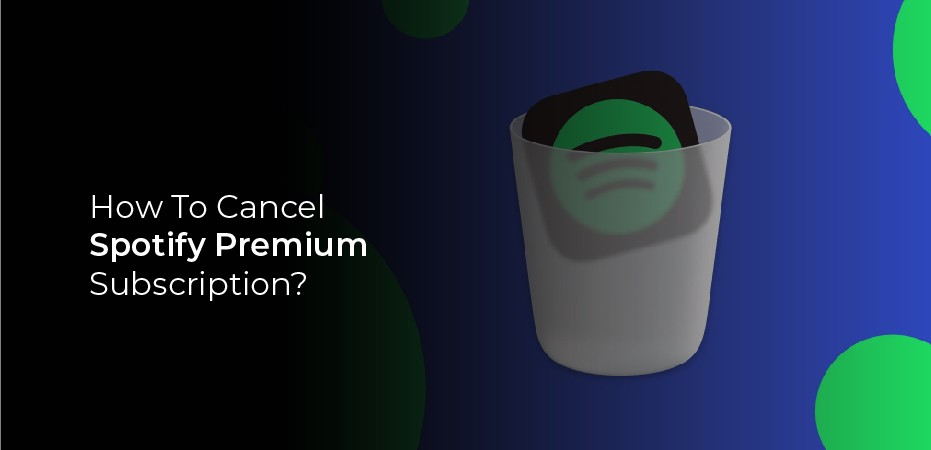


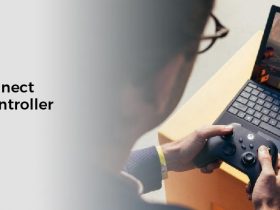
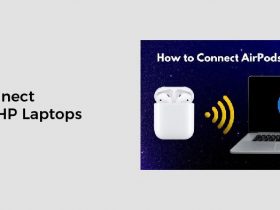


Leave a Reply