How to Cancel Paramount Plus? Paramount+ is not only available as a standalone service through the Paramount+ application, it is also available as an optional channel on Amazon Prime Video. It is one of the numerous different third-party channels on offer on Prime Video, including Hallmark Movies Now, Showtime, MLB TV, NBA League Pass, Discovery Plus, and more. The different third-party channels are optional add-ons for Prime subscribers for an additional cost over and beyond the yearly payment for Amazon Prime subscription.
Paramount Plus offers not only on-demand content and originals but also Live TV streaming for all CBS shows. The subscription costs $9.99 every month for the ad-free package and $5.99 per month for the base pack with ads. While it is a great way to catch up on a variety of content, individuals who are not impressed with the offering can cancel it easily.
Amazon Prime subscribers can cancel subscriptions to any Prime Video channel on the Amazon website. To cancel Paramount+, log into the Amazon account via a web browser on a computer, and then hit on ‘Account & Lists‘ under the account holder’s name at the top-right corner. Then, from the drop-down menu, hit on ‘Memberships & Subscriptions.’ On the next page, the user will see all their active subscriptions. Here, under ‘Prime Video Channels,’ tap on ‘Cancel Channel‘ next to Paramount Plus. Select the option to cancel your Paramount+ subscription on Amazon Prime Video.
Refund for Paramount+ Subscription
Once a subscription is canceled, users will get the option of a self-service refund for the time left in the active subscription period. Users can select this option to end their subscription immediately and have their money refunded to them. On the other hand, they can also decide to end their subscription at the end of the current billing period. This will indicate that the channel will continue to remain available until the end of the current billing period, and there will be no refund to the user’s account. Users will also be able to reverse their cancellation procedure during this period, should they change their minds.
Subscribing to third-party channels on Amazon is a handy way to manage subscriptions to various streaming platforms, given the sheer number of apps and services available online. Not everything, however, is to everyone’s liking, so people may need to cancel some services from time to time. While Paramount+ is an excellent service with exciting content, people who are unimpressed can effortlessly cancel it on Amazon Prime Video without too much hassle.
Cancel Paramount+ through the website
Canceling a Paramount Plus subscription will depend on whether the subscription was set up with Paramount+ or with another provider. If you have signed up to the streaming service directly, then the correct path to cancel Paramount Plus is through the website.
Canceling Paramount+ directly:
- Visit Paramount+
- Sign in
- Click/tap on the profile icon (top right)
- Click/tap on “Account”
- Scroll down
- Select/tap “Cancel subscription”
Canceling through the Paramount+ website is the correct way for anyone that has signed up for the service directly and on most devices. This has homes that have started a Paramount+ subscription on desktop, via a mobile web browser, smart TV, or game console.
However, there are other ways to sign up to Paramount Plus including through Amazon, Apple, Google, and Roku, and using one of these third-party services changes how a subscription is canceled. Essentially, if a subscriber is paying one of these services each month for their Paramount+ subscription, then they will also need to cancel their subscription through the exact third-party service.
Cancel Paramount Plus through Apple (iOS)
I subscribed to Paramount+ through Apple, then canceling the subscription is the same as canceling any other subscription. This can be done on an iPhone, iPad, or through Apple TV by using the Settings app.
- Open the Settings app
- Tap name
- Tap “Subscriptions”
- Select Paramount+
- Tap “Cancel Subscription”
Again, canceling through Apple TV devices works in largely the same manner. However, subscribers operating an Apple TV player to cancel will need to tap on “Select Users & Accounts” to select an account before tapping on the “Subscriptions” setting and following the rest of the instructions listed above.

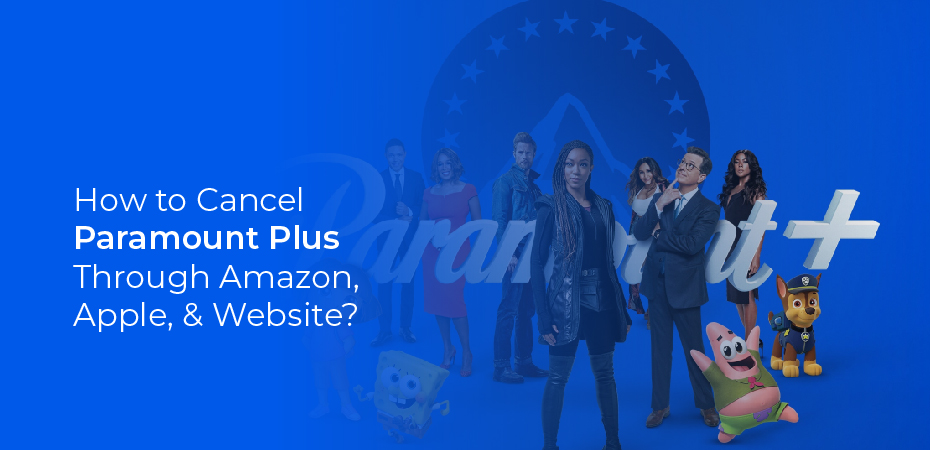


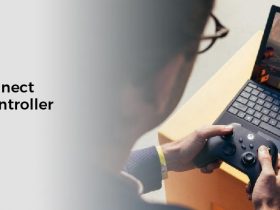
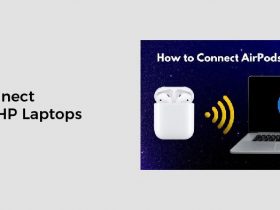


Leave a Reply