Unlock the full potential of your gaming rig with an AMD motherboard. Ensure that your build is future-proofed with memory support and expansion slots that can handle high-performance hardware.
Whether you’re a new or experienced PC builder, this guide can help you choose the best AMD motherboard for your needs. Explore our top picks based on quality, connectivity, and feature set.
Choosing a Motherboard
Motherboards are the brain of any computer, and picking the right one is crucial for a smooth-running system. All the other components plug into the motherboard, so it determines how much you can do with your PC and what features are available. The form factor—the size of the board and case compatibility—and chipset/CPU socket are important, as well as any expansion slots you need.
Choosing the best motherboard for your needs depends on what your budget and performance goals are. For example, if you want to connect to multiple external devices at once, look for one with the most USB ports. You also need to think about whether you want to add a video card, and if so, what kind of expansion slot it will require.
Generally, it is best to select the same generation of processor and motherboard, to avoid potential compatibility issues down the road. But if you do plan to upgrade in the future, make sure your new CPU can work with your old motherboard.
Processor Compatibility
The CPU (central processing unit) and motherboard chipsets play a vital role in determining compatibility. Each CPU series or generation uses a unique socket type, and the physical design and pin layout must align with the motherboard.
Incompatibility can cause your system to fail to boot or experience frequent beep codes and other issues during operation. In some cases, your CPU may overheat and damage critical components.
To avoid incompatibility, double-check your motherboard’s specifications and consult its user manual. You can also use online CPU and motherboard compatibility tools, which provide a list of compatible options based on the information you enter. However, these tools should be used in conjunction with best practices, such as consulting official manufacturer resources and checking compatibility with other components, for the highest level of reliability. Aside from socket compatibility, another important consideration is the CPU’s TDP. Ensure that the TDP falls within the range supported by the motherboard’s chipset and BIOS.
Memory Compatibility
When selecting RAM for a computer system, it is important to choose a memory type and generation that is compatible with the motherboard. Different generations of RAM deliver a variety of performance improvements, such as higher speeds and increased capacity. However, each generation of RAM has a distinct physical and electrical design that may prevent it from working properly with a motherboard designed for a different generation.
For example, older DDR4 RAM modules won’t work with newer DDR5 processors. To avoid compatibility issues, use a system scanning tool to ensure that the CPU socket on the motherboard is compatible with the memory type and generation you are considering.
High-performance AMD motherboards often support dual-channel or quad-channel RAM configurations, delivering improved data transfer rates. To get the most out of your RAM, install the modules in the recommended configurations specified by the motherboard manual. Also, ensure that the RAM modules are correctly positioned and have good contact with the motherboard’s slots.
Power Options
To change the settings on your motherboard, you need to access its basic input/output system (BIOS). You can do this by restarting the computer and pressing a key during boot-up – which varies between manufacturers and BIOS versions.
Some BIOS allow you to enable power-saving options such as PBO 2.0, which monitors the workload and modulates the CPU frequency to maintain a high C0 residency. This can improve performance while saving power and energy.
Other power-saving features include the ACPI Suspend to RAM setting, which lets you save more power when the PC is in Standby mode. Other options let you tell the BIOS to power off the computer if the Power button is held down for more than four seconds and to set whether the video display card supports DPMS – which automatically turns off vertical and horizontal scanning. You can also specify if you want the BIOS to turn on the computer with a PS/2 mouse or not.AMD motherbords





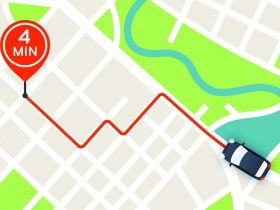
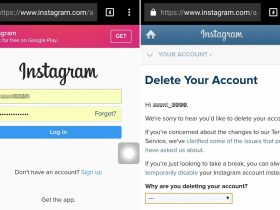
Leave a Reply