How to Clean Macbook Screen? Once you learn how to clean a MacBook screen, you won’t know why you put it off for so long. If you have one of the best Macbooks, smudges and fingerprints will inevitably build up on the display until it destroys your visibility. So many of us delay cleaning it though, with some anxiety about damaging the screen, and others just generally forgetting to do it.
However, cleaning a MacBook screen — or any system screen — is actually very quick and easy to do. All it takes is a few household items that you might already have in hand. Here, we will bring you through what to use and what to do step-by-step.
How to clean a MacBook screen
According to Apple, the following strategy can be used on any type of MacBook screen, including the MacBook Pro and MacBook Air. It’s also secure to use on the iMac, Mac Pro, and Mac Mini display. However, if your iMac has a nano-texture glass display, proceed to the final section.
- First of all, shut down and switch off your MacBook — ensure it’s not plugged into the wall either, for safety.
- Next, wipe away any immediate dust with a soft, lint-free microfiber cloth. If your Mac came with a cloth, use that, but if not, we suggest the MR.SIGA Microfiber Cleaning Cloth ($11.99, Amazon). Don’t use anything else — paper towels can even scratch the surface, so ensure you stick to microfiber.
- If smudges persist, you can dampen another soft microfiber cloth with water and gently wipe the screen in a side-to-side movement. Make sure you don’t scrub, as this could harm the display, and only ever apply water to the cloth — not directly to the screen. The cloth should only be damp, not sodden, and should not let moisture into any of the openings.
- If stubborn marks remain, you can also apply 70-percent isopropyl alcohol (IPA) solution to the cloth and then wipe the marks away with that. Again, never spray anything straight onto the screen itself. Alternatively, you can use wipes that contain the same solution. Apple guides using Clorox Disinfecting Wipes ($9.98, Amazon).
- Leave to dry completely.
And that’s it. The screen on your MacBook should look new again! The same process can also be used to clean other laptop displays, although only use water to clean those — no wipes or IPA solution. You can also gently buff out any streaks and speed up the drying process with a dry microfiber cloth.
How to clean the rest of your MacBook
If you like to clean the rest of your Macbook or iMac, it’s a very similar method:
- Make sure it’s shut down and unplugged.
- Use a dry lint-free microfiber cloth to wipe away direct dust from the exterior, including the keyboard.
- If it requires a more thorough clean, you can dampen the cloth with water, just like above, but be sure not to get any moisture into the openings. Also, make sure you don’t spray any liquids straight onto your MacBook.
- If you like to sanitize your MacBook, or water just hasn’t done the trick, you can also use 70 percent isopropyl alcohol wipes, 75 percent ethyl alcohol wipes, or Clorox Disinfecting Wipes. These can be used on hard, nonporous surfaces including the keyboard. Just be sure to keep the moisture out from the openings.
How to clean nano-texture glass
To clean this type of display, you should only use the cloth supplied with your iMac or Pro Display XDR. Other cloths should not be used on nano-texture glass, according to Apple. Replacements are open if you’ve lost yours ($19, Apple).
If smudges persist, you can dampen this cloth with 70-percent isopropyl alcohol (IPA) solution and then wipe the marks away.
FAQs
Q: Can I use alcohol wipes to clean my computer screen?
A: Utilizing a circular motion can help remove stubborn smudges. Never spray alcohol or another liquid onto your computer or laptop screen. Use another clean microfiber cloth with a smallish amount of 70%+ Isopropyl Alcohol or a 70%+ alcohol cleaning wipe. Wipe down your full screen and be sure to get the edges.
Q: Can you clean the Mac screen with a glasses cleaner?
A: The anti-reflective coating on the MacBook screen is similar to that on anti-reflective eyeglasses and camera lenses. You can safely operate the cleaner on all three, with a clean microfiber cloth. Just be soft (don’t push!) and don’t clean if you don’t need to.

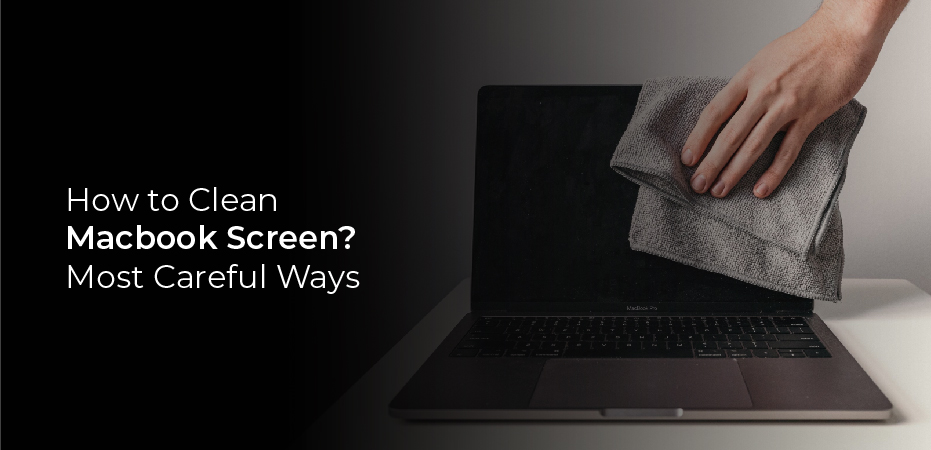





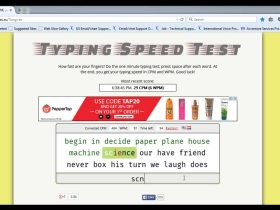
Leave a Reply