How to show battery percentage on iPhone 12? Times were a bit simpler in the past few years when you could toggle a small switch in settings. In addition, the battery percentage would be visible to you in the status bar. But with the Apple iPhone 12, things are a little different. So here’s a quick method to see the battery percentage on iPhone.
- Swipe down from the top right corner of your iPhone to the control center
- There you’ll be able to see the battery percentage on iPhone appear next o the battery icon.
- This is just a temporary solution, but if you wish to display battery percentage, check other options like widgets.
How to Show Battery Percentage on iPhone 12?
Use widgets to Show Battery Percentage
With the introduction of iOS 14, Apple also introduced support for widgets that can be added to your home screen. There are a few options in widgets for batteries, but you won’t see the battery percentage on iPhone in them unless you select the correct one.
To add one, you need to tap on your home screen and long-press there, then tap on the plus sign that appears in the top left corner, and the widgets menu will appear.
Now select the “Batteries” widget. There are three different options available, among which there is a small one that takes up four app spaces (2 x 2), a medium one that occupies eight app spaces (4 x 2), and a more complicated large one that takes up 16 app spaces (4 x 4). To add one, you can pull and drop or just hit “Add widget” to drop one in the right place.
The catch is that all the widgets show you the battery life, but if you have any further devices connected. In the case of the Apple Watch or AirPods, only the medium and large widgets will show it.
Ask Siri to perform a specific action
If you use Siri, you’ll know that you can ask Siri the following questions to see the battery status. As there are many options, you can simply stick with your instinct and ask Siri a direct question about your battery percentage on your iPhone. Here are a few other questions you can ask Siri:
- What is my battery percentage?
- Battery percentage?
- Battery status?
- Battery left?
- Battery charged?
- How much battery do I have left?
Charging
You may already know that when you plug in your iPhone to charge, you will be able to see the battery percentage on your phone as soon as the device begins charging. So irrespective of how you charge your device, whether utilizing the lightning port, MagSafe charger, or wireless charging, you’ll be able to see.
In the case of charging via MagSafe, the charging animation is different for the iPhone 12 lineup. This is not available on the rest of the iPhones; you’ll see the standard battery icon percentage under it.
You’ll see a similar notification on the lock screen once you pull your iPhone 12 and iPhone 12 Mini from a power source or wireless charging. In addition, the date option below the clock on the lock screen will be substituted with the battery percentage on iPhone.
Use third-party apps to enable Battery Percentage On iPhone
If the above options don’t suit you, third-party applications can show the current battery percentage on iPhone in the app or the widget. Here are some of the best apps that you can choose from:
Battery HD+
The app displays your battery performance in detail. It shows voltage, temperature, and battery usage charts. With battery percentage on iPhone shown in the widget, it also shows your usage patterns. The widget can also be easily customized with color themes as per your choice. The app is available on the Apple App Store for free.
Battery Life Doctor Pro
The app gives you information about your battery usage and tips on improving your battery life in the long run. It supports devices starting from iOS 11, so if you are utilizing any of the older iPhones, it’ll be a great choice. You can download the app from the Apple App Store.
Usage: System Activity Widgets
If you desire other tools for your device and battery monitoring, this is an excellent app for you. In total, the app has 21 widgets for iOS 14 devices. Along with battery details, the app also shows you detailed specifications about your device hardware. Similar to battery HD, the app also provides you with options to customize the app.
Conclusion
While it may not be as straightforward as it was in the days of the iPhone, finding the battery percent indication is still very simple in contemporary times.
In reality, owing to the Battery widget and the expansion of the device to the main screen with iOS 14, iPhone owners who are fussy about their numbers may find that they have more alternatives.

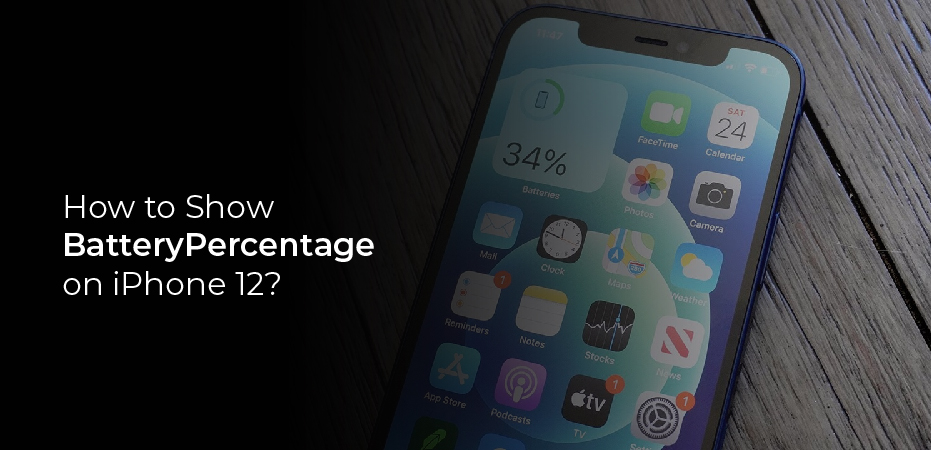
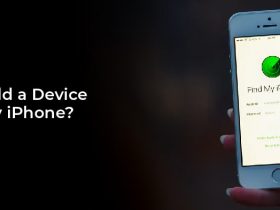

Leave a Reply